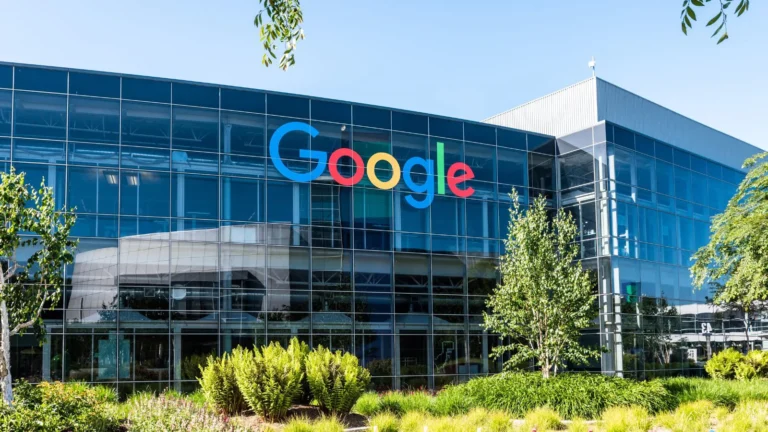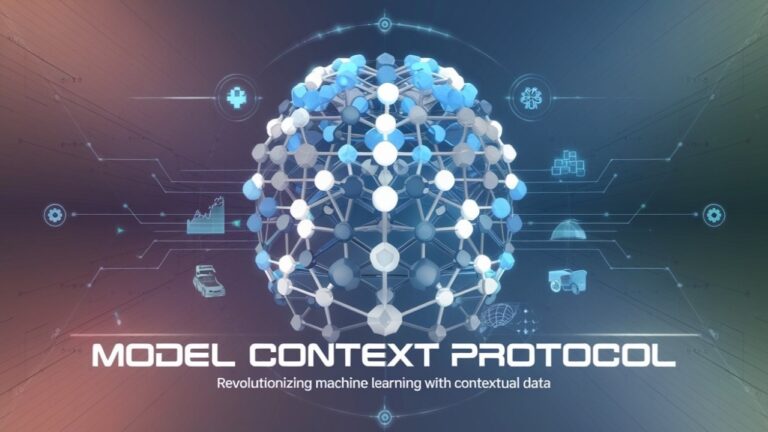Nole Cinema is the best free and premium Kodi movie add-on for movies from all over the world. Nole Cinema offers over 600 movies in the following categories: Action, Comedy, Horror, Thriller, Romances, Sci-Fi, Foreign Movies, Sports, Documentaries, Anime. From independent films to Hollywood movies, Nole Cinema has it all.
We are living in the times when people are obsessed with technology and tend to grab every new cool gadget they see. But, one of the best things about these gadgets is how they can be used to stream all sort of contents.
In this tutorial I will show you how to install the Nole Cinema addon on Kodi 18.1 – Kodi 18.4 Leia and Kodi 17.6. You can install this addon on all Kodi-compatible devices by following the instructions provided here, including Android mobile devices, Amazon FireStick and Fire TV, Mac and Windows PC, etc.
If you are looking for an addon that offers a huge collection of movies, then you should check out the Kodi Nole Cinema addon. From the most recent to the oldest, you can see anything you want. In addition to the usual categories, Nole Cinema also has some interesting categories such as classics, fantasy, gangsters, war, etc. There is also a special Collections section that contains box sets and other categories.
Nole Cinema is a purely cinematic addon. If you’re looking for TV shows, you can check out other add-ons in our list of the best Kodi add-ons. For movies, there is nothing better than this addon in my opinion. What makes it even better is the ability to play at the touch of a button. Click on the movie you want and easily choose between SD, 720p and 1080p, depending on availability. However, if you need more links, there is a search option that collects many feeds from all over the web. On top of that, there are even 4K streaming capabilities when paired with Real-Debrid.
Update: The Nole cinema is no longer in operation. You can check out other addons in our list of the best Kodi addons.
Message: If metadata processing slows down navigation, you can disable it in the addon settings. I’ll show you how to do this right after the installation process.
To install the Nole Cinema addon on Kodi
Before installation, make sure Kodi is ready to install third-party add-ons. To do this, you need to enable the security option – Unknown Sources. This is how it goes:
1) Open the Kodi app on your device and once the home screen loads, tap Settings (you should look for the cog icon in the top left corner).

2) Now click on System (Kodi 18) or System Settings (Kodi 17.6).

3) Select Addons on the left side of the next screen. Now go to the right side and if the unknown sources are disabled, click on them and enable them.

4) To keep the option enabled, click Yes when the following prompt appears

The Kodi Nole Cinema addon is safe, I have personally tested it. But it would be a good idea to disable Unknown Sources again after installation.
Let’s start with the installation process.
Nole Cinema Addon : Detailed installation procedure
I will now explain how to install the Nole Cinema addon on Kodi. It takes no more than five minutes to launch this addon and start streaming your favorite content. Here’s what you need to do:
1) Return to the home screen of the Kodi application and reopen the settings.

2) Now you need to open the file manager

3) Go to the front and click Add Source on either side of the window.

4) Click where <No> says at Enter Paths, or navigate to the media location.

5) Enter the following URL exactly as it appears (case sensitive): http://www.planet-universe.co.uk
Click OK.

6) Now highlight the field on the screen where you want to enter the name of the media source. Enter the name you want to use to identify this resource, for example. B. Planet
Click on OK

7) You will return to the Kodi home screen. To do this, press the Back key several times. On the Home screen, tap Extras on the left side of the screen.

8) In the next window, go to the top left corner and click on the Open Box option, also called Package Installer.

9) Then open Install from the zip file

10) Press the Planet button or the name of the source you added earlier.

11) Open the file repository.rings.zip in the following mask

12) Wait for a message to appear in the upper right corner to confirm the installation of the Saturn Ring Depot add-on.

13) Open Install from repository

14) Deposition of the Ring of Saturn

15) Open the video plug-ins

16) Click on No movie

17) Browse and click on Install Next

18)If you are using Kodi 18 (or one of the released versions), you will see this extra popup.
Press OK.

19) Wait for the Kodi Nole Cinema addon to be installed. This shouldn’t take more than a few minutes. When the installation is complete, a notification will appear in the top right corner indicating that the Nole Cinema add-on is installed.

That’s it! You have successfully installed the Nole Cinema addon on Kodi.
Before you start streaming video with Kodi addons or modules, I want to warn you that everything you stream on Kodi is visible to your ISP and the government. This means that streaming copyrighted content (free movies, TV shows, live broadcasts and sports) can lead to legal problems.
Fortunately, there is a reliable way to hide all your streaming activities from your ISP and the government. All you need is a good VPN for Kodi. A VPN masks your original IP address and helps you bypass surveillance, ISPs and geographical restrictions on content.
Personally, I use and recommend ExpressVPN, the fastest and most secure VPN. It is compatible with all types of applications and streaming devices.
OPINION: We do not encourage copyright infringement. But what if you accidentally upload content from an illegal source? It is not always easy to distinguish between a legal and an illegal source.
So before you start streaming on Kodi, read here how to get VPN protection in 3 easy steps.
Step one: Purchase your ExpressVPN subscription HERE. It comes with a 30-day money-back guarantee. This means you can use it for free for the first 30 days. If you are not satisfied with the service (which is unlikely), you can ask for a full refund.
Step two: Click HERE to download and install the ExpressVPN application on your streaming device. If you are using a FireStick, I have included the exact steps below, starting with step 4.
Step three: Click on the power icon to connect to the VPN server. That’s it. Now your connection is secure with the fastest and best VPN for Kodi.
The steps to install Kodi VPN on Fire TV devices are described below. If you have other broadcast devices, follow steps 1 to 3 above.
Step four: Sign up for ExpressVPN HERE (if you are not already a subscriber).
Step 5: Go to the Fire TV Stick home screen. Click the Search button and then the Search option (see figure below).

Step six: Type expressvpn into the search bar and select when it appears.

Seventh step: Click on the Download button.

Step 8: Open the ExpressVPN application and log in using the username and password you created when you purchased your ExpressVPN subscription.

Step 9: Click on the power icon to connect to the VPN server. That’s it. Now your FireStick is protected with the fastest VPN.

Disable metadata processing for faster navigation
Processing metadata slows down navigation considerably and can be disruptive. You can just disable them and enjoy faster browsing. Perform the following steps:
1) Go to the Kodi home screen and select Add-ons > Video Add-ons.
2) Select the Nole Cinema icon and press the menu button on the remote control (right click on your computer or long press on your mobile phone and other touch devices) to bring up the pop-up menu.
3) Press Settings

4) On the left side of the screen, select Customization and on the right side of the screen, under Metadata Providers, deselect Activate Metadata.

You can now use the Nole Cinema addon in Kodi without any obstacles.
A quick look at the Kodi Nole Cinema addon
To access the Nole Cinema addon, go to Addons > Video Addons on the Kodi home screen. The addon also includes music videos. That’s why you’ll find it in the Supplements for Musicians section.

The main screen of the Nole cinema consists of two parts: Gender and collections
There are several categories in the genre section, including new releases, classics, action, adventure, animation, comedy, thriller and more.

Scroll down a bit to see the Collection section, which includes boxes and other :

Nole Cinema is a Kodi addon designed just for watching movies. You won’t find any television programs here.
Pronunciation
The Kodi Nole Cinema addon is a great option for watching your favorite movies. Navigation is fast if you disable metadata management in the addon settings. The addon has an extensive library of movies – from classics to the latest releases. Thanks to the one-touch function, you can start streaming relatively quickly. You can also switch to search mode by pressing the Search button after clicking the movie title. The streaming quality is also very good. From SD to 1080p (and 4K if you have Real Debrid), you can stream in the resolution of your choice. The Nole cinema is a good choice for watching movies.
Related:
How to install the Scrubs addon on Kodi
How to install the Watch Dogs addon on Kodi
How to install the 7 of 9 addon on Kodi
How to install the Exodus v8 addon on Kodi
We do not check the legality or safety of any add-ons, applications or services mentioned on this website. Furthermore, we do not promote, publish or link to copyrighted feeds. We strongly condemn piracy and urge our readers to avoid it at all costs. Any mention of free streaming on our website refers only to non-copyrighted public domain content. Read our full disclaimer.
We are a reader-supported blog. If you purchase an item through the links on our website, we may receive a commission. Read more
We need your support
- Telegram
Associated companies
{“@context”:”https://schema.org”,”@type”:”FAQPage”,”mainEntity”:[{“@type”:”Question”,”name”:”How do I install Nole cinema on Kodi?”,”acceptedAnswer”:{“@type”:”Answer”,”text”:” You can install Nole cinema on Kodi by using the following steps:”}},{“@type”:”Question”,”name”:”How do I install msnbc on Kodi?”,”acceptedAnswer”:{“@type”:”Answer”,”text”:” To install msnbc on Kodi, you will need to add the repository.”}},{“@type”:”Question”,”name”:”How do I add Cinema HD to my FireStick?”,”acceptedAnswer”:{“@type”:”Answer”,”text”:” To add Cinema HD to your FireStick, follow these steps: Open the Settings app on your FireStick Select System Select Developer Options Select Apps from the left-hand side Select Add-ons from the left-hand side Select Cinema HD from the list of available apps Select Install Select Install from My Apps Select My Apps from the list of available apps Select Install Select Install from My Apps “}}]}
Frequently Asked Questions
How do I install Nole cinema on Kodi?
You can install Nole cinema on Kodi by using the following steps:
How do I install msnbc on Kodi?
To install msnbc on Kodi, you will need to add the repository.
How do I add Cinema HD to my FireStick?
To add Cinema HD to your FireStick, follow these steps: Open the Settings app on your FireStick Select System Select Developer Options Select Apps from the left-hand side Select Add-ons from the left-hand side Select Cinema HD from the list of available apps Select Install Select Install from My Apps Select My Apps from the list of available apps Select Install Select Install from My Apps
Related Tags:
Feedback