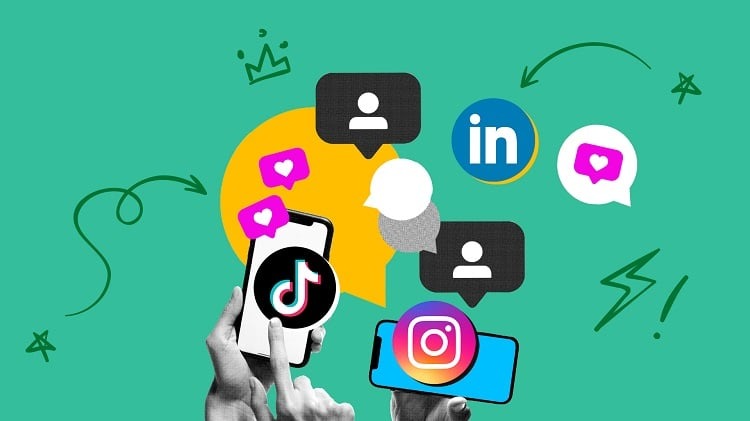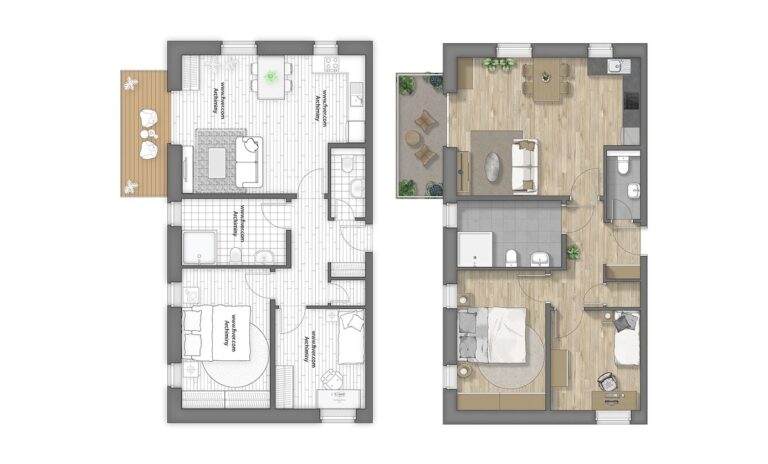The Fire TV and Fire TV Stick are two of the most popular streaming players on the market. Fire TV is packed with features and offers a very similar experience as Google’s Chromecast, albeit with a slightly more polished interface. Fire TV also has its own set of apps, such as Netflix and Hulu, and all of the popular streaming apps are available, including YouTube and Amazon Prime Video.
Kodi is a media player which allows you to play all the media content you want on your TV.
Welcome to the new guide and introduction to Fire TV Guru Builds for Kodi. The Fire TV build is a high-quality build for the Fire Stick, based on the CCM skin. This Fire TV build is an excellent build from the official Fire TV Guru repository. It is easy to use, very fast, suitable for everyone, family friendly and has many useful extras.
Add-ons include the popular Project M, Picasso, MTV Guide, Stream Army, Hallow Live TV, 1Channel, Real Movies, Big Kids, Bob, Bobbies Cartoons, Exodus, Disney Junior, Elysium, DC Sports, Kids Movies, Kiddies Cartoons, News 12, Movie Magic Fire Fitness Globe TV, Sky Net, Supremacy, Spec to, Quantum, TV Mix Ton Mania, UK Turk, USTV now direct and many more. All these add-ons are included in this one version.
It also has large sections for Movies, TV Shows, All in One, Live Streams, Kids Corner, Sports Center, Music & Streams, Misc, Her Place, Addons, Save and System.
How to install Fire TV Guru builds on Kodi 17 Krypton
- Download Kodi 17 Krypton
- HOME screen
- Select Addons
- Go to the Settings button
- Include unknown sources.
- Back to HOME screen
- Select the Settings button
- Choose File Manager
- Click the Add Source button.
- Enter http://firetvguru.net/fire in the upper field.
- Enter FTG in the field below
- Choose OK.
- Back to HOME screen
- Select Add-ons
- Select Add to browser
- Installation from a Zip file
- Select FTG
- select repository.firetvguru.zip
- Wait for the notification that the add-on is activated.
- Installation from a repository
- Fire TV Guru Repo
- Selecting program extensions
- Select Fire TV Assistant
- Click on the Install button.
- Wait for the notification that the add-on is activated.
- You can now access the add-on from the HOME > Fire TV Guru Wizard screen.
{“@context”:”https://schema.org”,”@type”:”FAQPage”,”mainEntity”:[{“@type”:”Question”,”name”:”How do I install fire guru on Kodi?”,”acceptedAnswer”:{“@type”:”Answer”,”text”:” You can install fire guru on Kodi by following these steps: Open Kodi Select SYSTEM Select File Manager Select Add Source Select None Type the following http://fireguru.uk/repo and select Done and select Highlight the box underneath and enter fireguru Select OK Type the following http://fireguru.uk/repo and select Done and select Highlight the box underneath and enter fireguru Select OK Go back to your home screen Select SYSTEM Select Add-Ons Select Install from zip file Select fireguru Select repository.fireguru-x.x.x.zip Wait for Add-on enabled notification notification Select Install from repository Select FireGuru Repo Select Video add-ons Select FireGuru Select Install Wait for Add-on enabled notification How do I install fire guru on Android? You can install fire guru on Android by following these steps: Open Kodi Select SYSTEM Select File Manager Select Add Source Select None Type the following http://fireguru.uk/repo and select Done and select Highlight the box underneath and enter fireguru Select OK Type the following http://fireguru.uk/repo and select Done and select Highlight the box underneath and enter fireguru Select OK Go back to your home screen Select SYSTEM Select Add-Ons Select Install from zip file Select fireguru Select repository.fireguru-x.x.x.zip Wait for Add-on enabled notification notification Select Install from repository Select FireGuru Repo Select Video add-ons Select FireGuru Select Install Wait for Add-“}},{“@type”:”Question”,”name”:”How do I install new Kodi build on Firestick?”,”acceptedAnswer”:{“@type”:”Answer”,”text”:” If you have a Firestick, you can install the build on the device by following these steps: 1. Download the latest build from the official Kodi website. 2. Unzip the build. 3. Put the build on the root of your Firestick. 4. Open Kodi and wait for the build to install. 5. Once the build is installed, open the Builds menu and select the build you just installed. 6. Now you can enjoy the new build on your Firestick.”}},{“@type”:”Question”,”name”:”How do I add builds to Kodi?”,”acceptedAnswer”:{“@type”:”Answer”,”text”:” Kodi has a built-in build manager which allows you to add and manage builds. How do I install a build? Please see our Builds section for detailed instructions. How do I delete a build? Please see our Builds section for detailed instructions.”}}]}
Frequently Asked Questions
How do I install fire guru on Kodi?
You can install fire guru on Kodi by following these steps: Open Kodi Select SYSTEM Select File Manager Select Add Source Select None Type the following http://fireguru.uk/repo and select Done and select Highlight the box underneath and enter fireguru Select OK Type the following http://fireguru.uk/repo and select Done and select Highlight the box underneath and enter fireguru Select OK Go back to your home screen Select SYSTEM Select Add-Ons Select Install from zip file Select fireguru Select repository.fireguru-x.x.x.zip Wait for Add-on enabled notification notification Select Install from repository Select FireGuru Repo Select Video add-ons Select FireGuru Select Install Wait for Add-on enabled notification How do I install fire guru on Android? You can install fire guru on Android by following these steps: Open Kodi Select SYSTEM Select File Manager Select Add Source Select None Type the following http://fireguru.uk/repo and select Done and select Highlight the box underneath and enter fireguru Select OK Type the following http://fireguru.uk/repo and select Done and select Highlight the box underneath and enter fireguru Select OK Go back to your home screen Select SYSTEM Select Add-Ons Select Install from zip file Select fireguru Select repository.fireguru-x.x.x.zip Wait for Add-on enabled notification notification Select Install from repository Select FireGuru Repo Select Video add-ons Select FireGuru Select Install Wait for Add-
How do I install new Kodi build on Firestick?
If you have a Firestick, you can install the build on the device by following these steps: 1. Download the latest build from the official Kodi website. 2. Unzip the build. 3. Put the build on the root of your Firestick. 4. Open Kodi and wait for the build to install. 5. Once the build is installed, open the Builds menu and select the build you just installed. 6. Now you can enjoy the new build on your Firestick.
How do I add builds to Kodi?
Kodi has a built-in build manager which allows you to add and manage builds. How do I install a build? Please see our Builds section for detailed instructions. How do I delete a build? Please see our Builds section for detailed instructions.
Related Tags:
Feedback