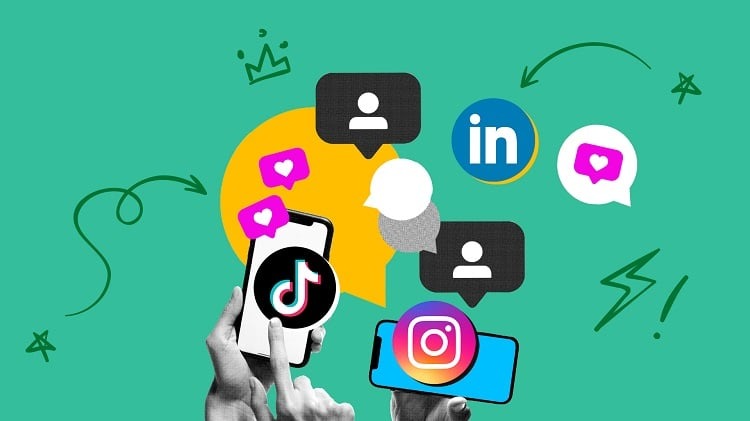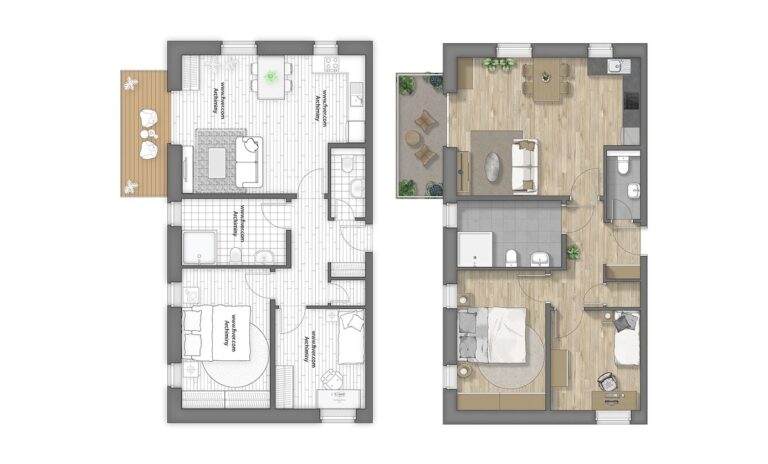Every now and then we all need to reset our Firestick to factory defaults. Doing so will help us troubleshoot any issues we may encounter on our streaming device. Resetting can also be a great way to free up some storage space. If you’re not sure how to do a factory reset, or don’t know where to begin, this guide will help you with every step.
A lot of people have their FireStick connected to their TV, and want to use it as a replacement for cable. They have to deal with the remote being confusing, and being annoyed working with the FireStick. So it’s good to know that there’s a lot of people that understand what you’re going through.
I just picked up a brand new Google Chromecast and used it to watch a couple of movies on Netflix. Afterwards, I plugged it into my TV, and then sat down to watch some YouTube content. After watching a few videos, I realized that I needed to reset the device to factory settings. Now this is a useful feature to have in a product, but I didn’t see a way to do so with the remote. I could have pulled out the FireStick and reset it via the remote app, but that seems like a lot of work.
This guide contains instructions for resetting the FireStick to its factory default settings. The method used here works on the Amazon FireStick 2/3. FireStick 4K, Fire TV Cube, and FireStick Lite.
Resetting the FireStick is easy. All it takes is a few clicks. Resetting, however, means that the device is returned to its factory settings. It will be like a new appliance, like the one you plugged in for the first time after purchase.
While the Fire Stick is a great device for streaming, it sometimes has its problems. And sometimes a reset is the only solution.
Let’s take a look at the different reasons why you need to reset the FireStick, how to do it, and what to do after the reset.
Why do I need to restart the FireStick?
There are many scenarios in which a reset may be the only way to return the FireStick to normal operation. We discuss some of them here.
1. Not enough memory
While the Fire Stick is an incredible tool for streaming, it has some distinct drawbacks. And probably the most notable of these is the limited storage space.
The FireStick and FireStick 4K devices have 8 GB of memory. The Fire TV Cube is only slightly better with 16 GB.
At least 30% of the 8 GB is reserved for the operating system and system files. So you have a little over 5 GB left to use. It’s too small and it fills up quickly.
Even if you continue to remove applications, the remaining files continue to take up storage space.
If you can’t figure out how to free up space, resetting the FireStick may be the only solution.
2. Slow power
If your Fire Stick has become sluggish, you may need to reboot and update it. However, restarting does not always solve the problem.
If the Fire Stick remains slow no matter how many times you turn it off or restart it, the only acceptable solution is to reset the device to factory settings.
Having been in similar situations myself, I can say with certainty that a reset will significantly improve performance.
3. FireStick frozen/insensitive
I have been using the FireStick for a long time and have only encountered this problem once. So I guess it must be rare.
However, if your FireStick freezes, doesn’t respond to the remote and unplugging it doesn’t help, a reset is the only way to get it working again.
FireStick restart
There are two ways to reset your Amazon Fire TV Stick:
- Using the Fire Stick settings
- Using the Fire Stick remote control
We will examine the two methods in turn.
Method 1: Reset the FireStick from within the settings
The Settings menu on your FireStick contains many options for customizing your device and changing your settings. One option is to reboot the FireStick.
This is how it goes:
1. First, go to the Fire Stick home screen if you’re not already there.
This is what the startup screen looks like

2. Then go to the top of the main screen where you will see the menu bar
Select the last item Settings in the menu bar.

3. In the settings menu, scroll to the right and tap My Fire TV.

4. You should see the following options
Scroll down and tap Reset to factory settings.

5. The FireStick will prompt you for confirmation, as the reset will erase all personal data, existing applications and personal settings.
Press Reset to continue

The FireStick will restart. This may take a few minutes. Be sure not to unplug the power cord until the reset is complete.
Method 2: Reset the FireStick directly using the remote control
A frozen device is one of the reasons users want to reset the FireStick. However, if the Fire Stick does not respond, you cannot go to the Settings menu and the My Fire TV option to reboot the device.
Fortunately, there is a way to reboot the FireStick or Fire TV even if the system is unresponsive.
Here’s what you can do:
Make sure the FireStick has working/charged batteries.
Now press the right button on the navigation ring and press the back button.
You have to hold them down for at least 10 seconds (sometimes it can take longer).

A restart message will soon appear on the screen.
What should I do after a factory reset?
After you reset the FireStick to factory settings, it will be back to how you received it.
A reset FireStick must be reconfigured as a new FireStick.
Here are some options for you:
1. Amazon FireStick Configuration
As I mentioned earlier, the FireStick needs to be reconfigured after the reset. You will need to log in again with your Amazon account.
Plug the Fire Stick into a power source and wait for it to reboot (if you unplugged it).
This should be the first screen you see.
Press the Play/Pause button on the remote control to begin. Follow the on-screen instructions to configure the device.
For detailed information and step-by-step instructions, see our Amazon Fire TV Stick installation guide.

2. Reinstall VPN if you use free streaming applications
If you’re using free third-party streaming apps on the FireStick, you’re probably already using a VPN. After configuring the FireStick, the first thing you need to do is reinstall the VPN application and connect to the VPN server.
If you don’t already have a VPN, you’ll need to purchase one to keep your streaming anonymous.
I always use ExpressVPN on my streaming devices and I recommend you do the same. Prevention is better than cure.
After testing over 30 VPNs, I can say that ExpressVPN is the fastest VPN for the FireStick. You can safely try it out for the first 30 days.
The steps to install and start ExpressVPN are described below.
1. Go to ExpressVPN.com and subscribe to their services. Right now they have an offer where you can get 3 months free and save 49% on your annual subscription.
2. Go to the top left corner of the FireStick home screen and select the Search option.

3. Find Express VPN and follow the on-screen instructions to install the application.

4. Log in with the ExpressVPN username and password you received when you signed up for the service in step 1 above.

5. Connecting to a VPN server

To learn more about ExpressVPN features and configuration, click here.
3. FireStickJailbreak
Jailbreaking is a great way to get the most out of your FireStick. When you pirate the FireStick, you can watch tons of free content, including movies, series, live streaming, sports, etc.
Not to be confused with the iOS jailbreak. In the case of the Firestick, the term jailbreak means nothing more than installing popular free streaming apps. No technical knowledge is required.
Read our guide on how to jailbreak the FireStick. This manual provides clear and simple step-by-step instructions. I created this guide for non-professionals like me.
Jailbreaking does not void the warranty on the FireStick. This does NOT change the main level. This is a 100% safe procedure.
4. Bring back your favorite applications
As I said, resetting the FireStick removes all installed applications. You will have to reinstall it.
Amazon Store apps are stored in the cloud, but third-party apps are not.
With third-party apps, you can enjoy unlimited streaming of movies, series, live streams and more.
Follow our list of the best apps for the FireStick. For each application in this list you will also find links to installation instructions.
Here are some of the most popular applications.
For movies and TV shows:
- HD Movie APK
- BeeTV
- CyberFlix TV
For live television and sports broadcasts:
- Tee Sport Live
- Ola TV
- Live on Net TV
Pay IPTV services:
- Thunder TV
- Sportz TV IPTV
- Beast TV IPTV
Utility applications :
- Downloader
- Mouse change
- Link to the file
Resetting the Firestick without a remote control
I have been asked several times how to reboot the FireStick without the remote.
There is a way to reset the Firestick without using the remote. You can use applications for remote access, such as. For example, the Fire TV app, which is available for Android, iOS and Kindle devices. After resetting the Fire Stick, however, it must be reconfigured, and this can only be done with a physical remote. So if your remote is damaged, doesn’t work, or you can’t find it, you’ll have to buy a new one from Amazon if you want to reboot the device.
If your friends or neighbors also have Fire TV devices, you can also take their remote to set up your device.
Supplement
So here’s how to reset the FireStick to factory settings. After the restart your device will be like new again. You will need to reconfigure it. Just follow the instructions in this guide to get your FireStick working again after a reset.
We do not check the legality or safety of any add-ons, applications or services mentioned on this website. Furthermore, we do not promote, publish or link to copyrighted feeds. We strongly condemn piracy and urge our readers to avoid it at all costs. Any mention of free streaming on our website refers only to non-copyrighted public domain content. Read our full disclaimer.
We are a reader-supported blog. If you purchase an item through the links on our website, we may receive a commission. Read more
We need your support
- Telegram
Associated companies
There are several ways to reset your FireStick to factory settings, and they include using the FireStick Remote with your TV, using the FireStick Remote with your phone, and using the FireStick Remote with your PC. This method, using the FireStick Remote with your PC, is the easiest. To do this, follow these steps:. Read more about factory reset firestick with adb and let us know what you think.{“@context”:”https://schema.org”,”@type”:”FAQPage”,”mainEntity”:[{“@type”:”Question”,”name”:”How do I restore my fire stick to factory settings?”,”acceptedAnswer”:{“@type”:”Answer”,”text”:” If you want to restore your fire stick to factory settings, you should follow these steps: 1. Connect your fire stick to your computer using the USB cable that came with it. 2. On your computer, open the device manager. 3. Find your fire stick in the list of devices. 4. Right click on the fire stick and select uninstall. 5. Go to the device manager again and uninstall the fire stick. 6. Restart your computer. 7. Connect”}},{“@type”:”Question”,”name”:”How do I set up my new fire stick without the remote?”,”acceptedAnswer”:{“@type”:”Answer”,”text”:” The remote is not needed in order to use the fire stick.”}},{“@type”:”Question”,”name”:””,”acceptedAnswer”:{“@type”:”Answer”,”text”:””}}]}
Frequently Asked Questions
How do I restore my fire stick to factory settings?
If you want to restore your fire stick to factory settings, you should follow these steps: 1. Connect your fire stick to your computer using the USB cable that came with it. 2. On your computer, open the device manager. 3. Find your fire stick in the list of devices. 4. Right click on the fire stick and select uninstall. 5. Go to the device manager again and uninstall the fire stick. 6. Restart your computer. 7. Connect
How do I set up my new fire stick without the remote?
The remote is not needed in order to use the fire stick.
Related Tags:
Feedback,reset firestick remotefactory reset firestick with remotereset firestick with pcfactory reset firestick with adbamazon fire stick reset itselffactory reset fire tv stick without remote,People also search for,Privacy settings,How Search works,factory reset fire tv stick without remote,reset firestick remote,factory reset firestick with remote,reset firestick with pc,factory reset firestick with adb,amazon fire stick initial setup without remote,amazon fire stick reset itself,how to reset firestick without remote or wifi